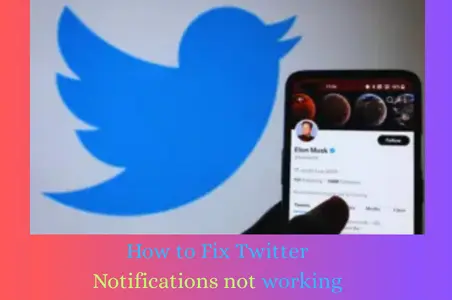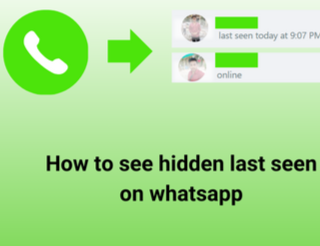How to Delete Twitter Search History
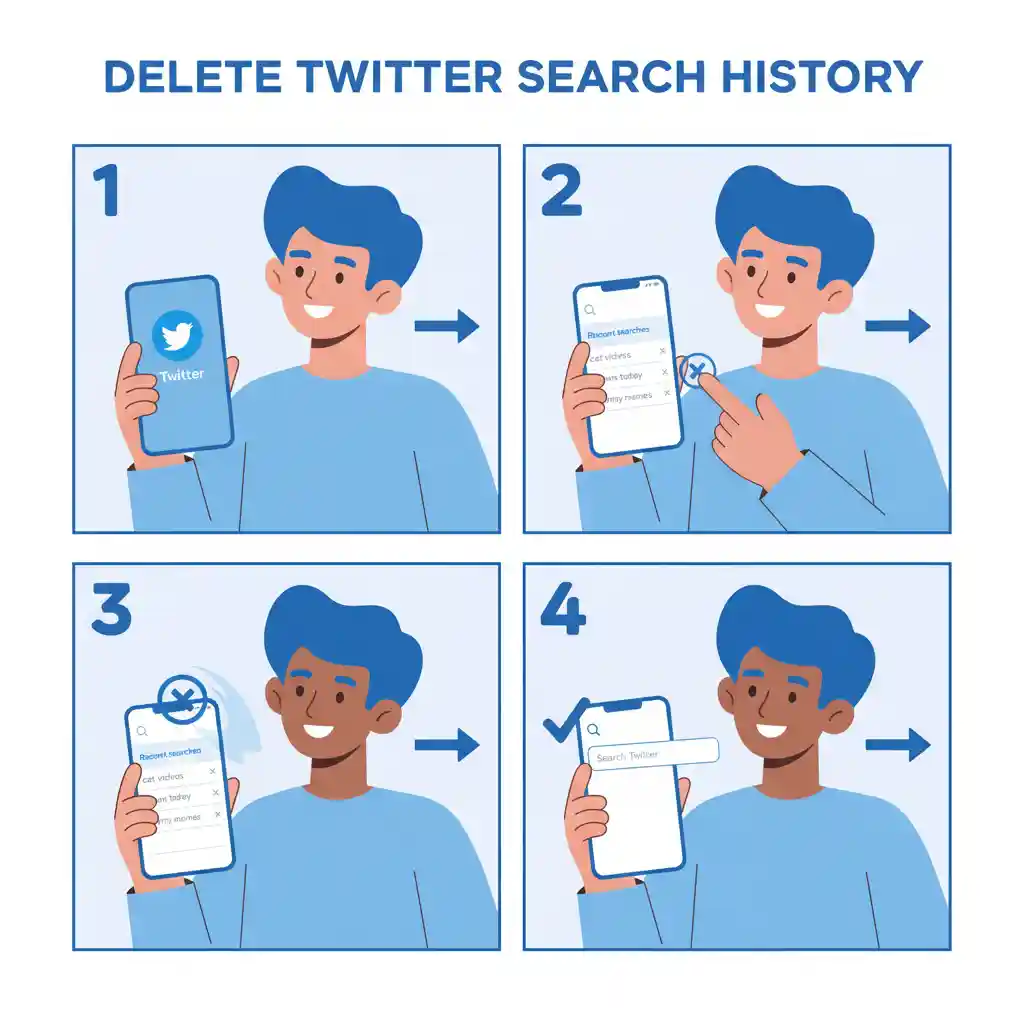
If you’re an active X (formally Twitter) user, you might have noticed that Twitter saved a detailed history of your recent searches. While this can be convenient if you want to revisit your previous searches, but there are times when you might want to clear twitter search history to maintain your privacy, especially if you share your account with others, or you may want to prevent irrelevant recomendations for your previous searches. In this guide, you will learn how to delete your Twitter search history step-by-step.
If your goal is to clear Twitter history for privacy reasons or to enjoy a cleaner search experience, this guide will help you achieve it effortlessly.
Why Should You Delete Twitter Search History?
Before diving into the “how,” it’s crucial to understand the “why.” Deleting your Twitter search history isn’t just about keeping things tidy it’s about privacy and control over your data.
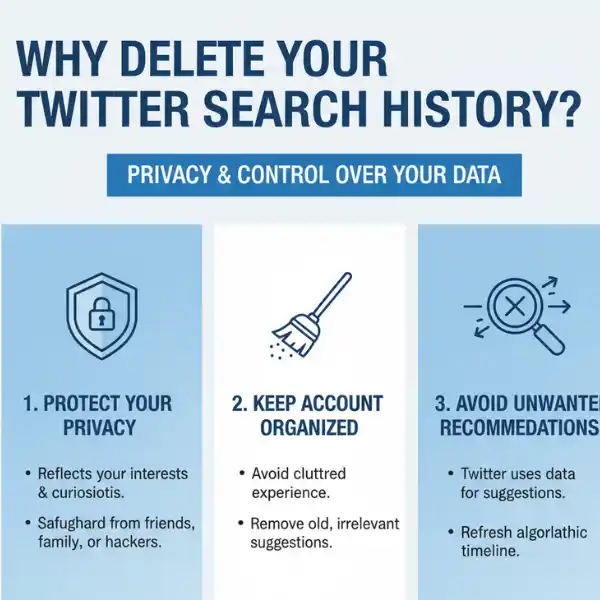
1. Protect Your Privacy
First and foremost, your search history on Twitter reflects your interests, curiosities, and even your insecurities. Clearing it helps protect your privacy from people you don’t want to see what you have searched, like those who are your friends, family, or even hackers who gain access to your account.
2. Keep Your Account Organized
Additionally, a cluttered search history can make your Twitter experience feel chaotic. Old searches that no longer serve any purpose can appear as suggestions when you type in the search bar. By taking the time to remove search history from Twitter, you’ll keep your account clean and efficient.
3. Avoid Unwanted Recommendations
Finally, Twitter uses your search activity to fine-tune what it shows you. If you’ve searched for something random or something you no longer care about, Twitter might continue showing related tweets or profiles. Deleting your history can help refresh your algorithmic suggestions.
How to Delete Twitter Search History on Desktop
If you usually access Twitter through your computer browser, follow these simple steps to delete search history from Twitter.
Step 1: Log in to Your Twitter Account
Begin by logging into your Twitter account through your preferred web browser. Ensure you are signed in to the correct profile where you want to clear Twitter history.
Step 2: Go to the Search Bar
Navigate to the top-right or center-top of your Twitter homepage. Click on the Search bar. A dropdown will appear, showing your recent searches.
Step 3: Clear Individual Searches
Hover over any individual search entry. You will see a small “X” icon next to each one. Click this “X” to delete search history from Twitter one by one.
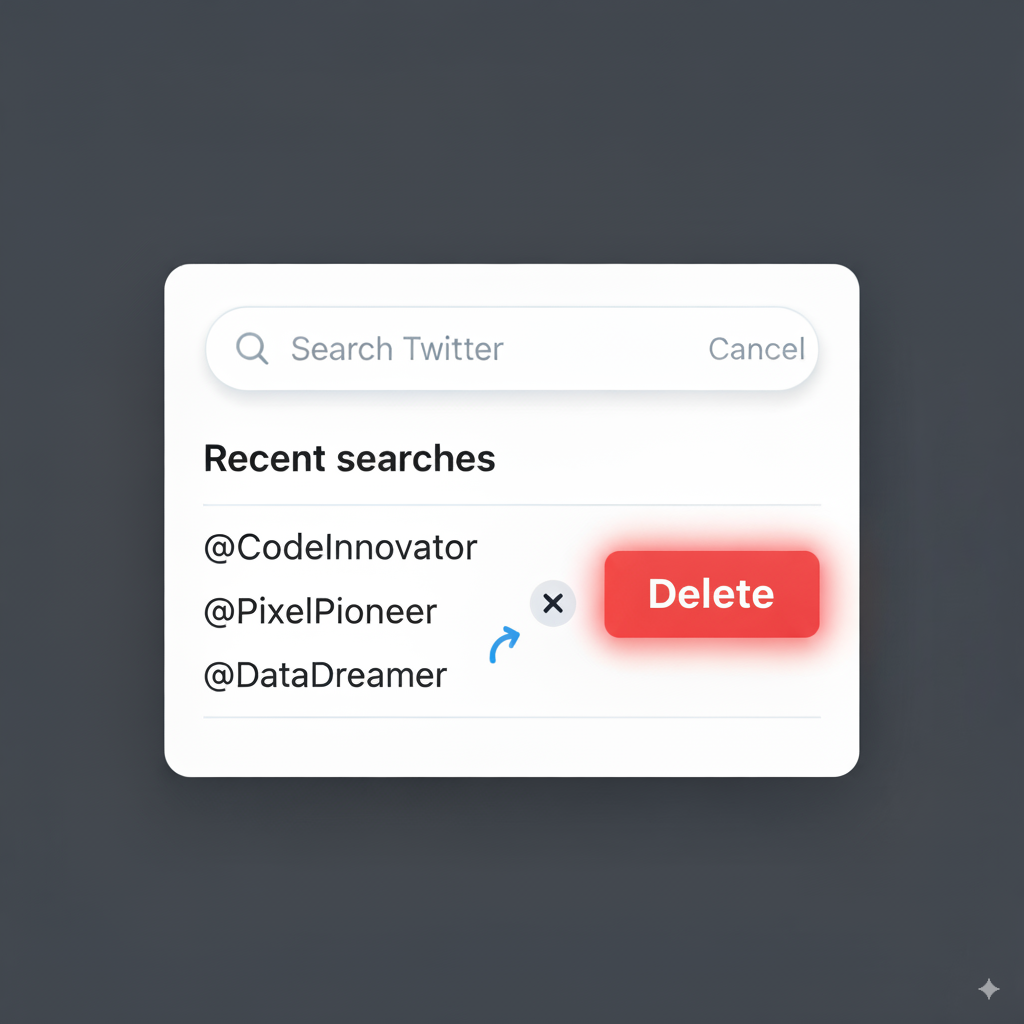
Step 4: Clear All Searches at Once
If you want to remove search history from Twitter completely, look for the “Clear all” option, usually located at the top right of the dropdown. Clicking this will instantly delete all your saved search history in one go.
How to Delete Twitter Search History on Mobile (Android & iPhone)
For those who primarily use the Twitter app on their smartphones, here’s how you can clear Twitter history on mobile devices.
Step 1: Open the Twitter App
First, open your Twitter app and ensure you’re logged into the correct account.
Step 2: Access the Search Feature
Tap on the magnifying glass icon located at the bottom menu bar. This takes you to the search tab where recent searches are displayed at the top.
Step 3: Clear Individual Search Entries
Tap the small “X” beside any individual search term to delete search history from Twitter selectively.
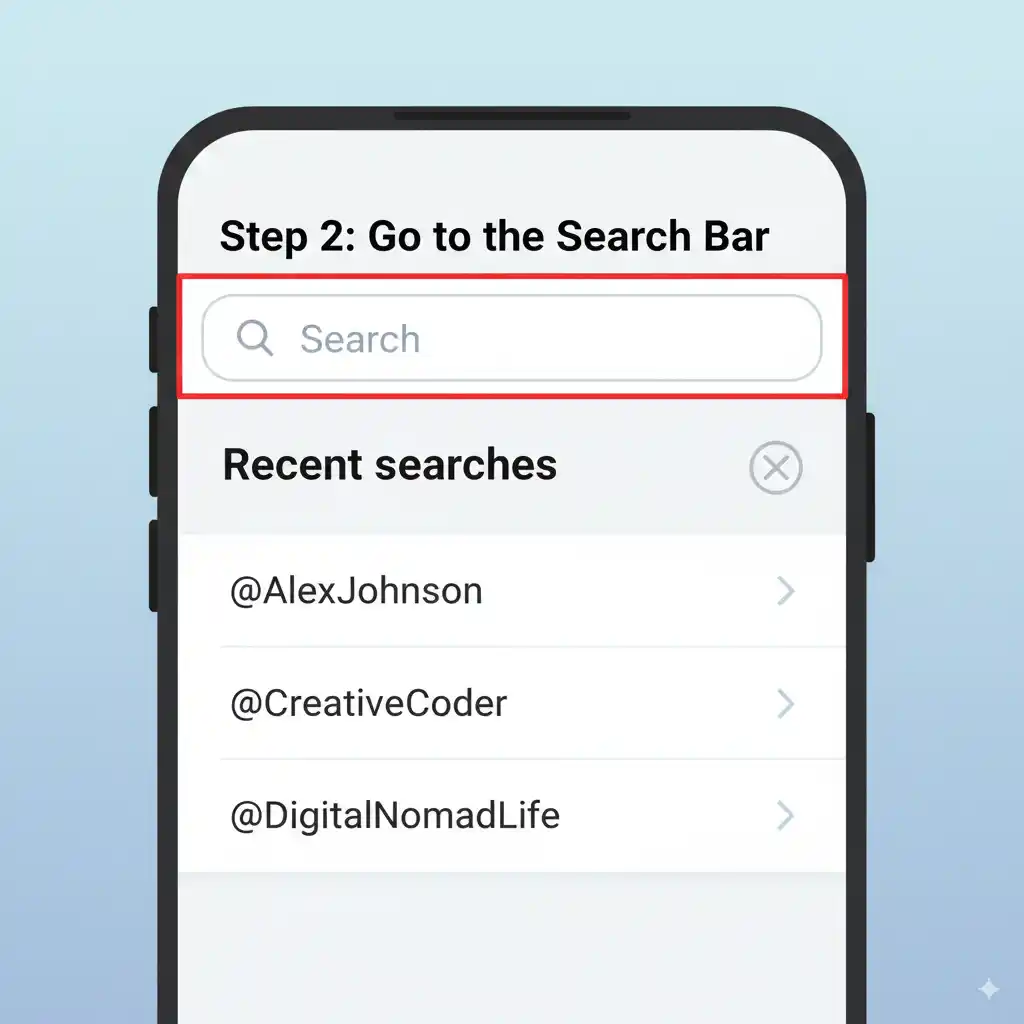
Step 4: Clear All Search History
To remove all searches at once, look for the “Clear all” option. Depending on the app version, this may appear as text or a trash can icon in the corner of your recent searches. Tap it to remove search history from Twitter entirely.
How to Manage Twitter Search History Through Account Settings
Sometimes, you may want to go beyond simply clearing search history. You might prefer to limit how Twitter saves or uses your data altogether. Here’s how to manage that through your account settings.
Step 1: Navigate to Settings and Privacy
Click on your profile icon, then select Settings and privacy from the dropdown menu.
Step 2: Go to Privacy and Safety
Within the settings, locate and click on Privacy and safety. This section controls how Twitter uses and stores your activity data.
Step 3: Manage Your Data
Scroll to find Your Twitter data. You may need to verify your password for security purposes. Here you can review the data Twitter holds about your account.
Step 4: Control Personalization Settings
Under Data sharing and personalization, you can disable certain features that allow Twitter to use your search history for targeted ads and suggestions. While this doesn’t automatically delete search history from Twitter, it limits how your data is used moving forward.
Best Practices for Maintaining Your Twitter Privacy
Now that you know how to clear Twitter history and manage your search data, consider adopting these best practices for ongoing privacy.
1. Regularly Clear Your Search History
Make it a habit to periodically remove search history from Twitter to ensure your account remains uncluttered and private.
2. Review Your Privacy Settings Often
Social media platforms frequently update their privacy policies. Regularly review your Twitter privacy settings to stay informed about how your data is being used.
3. Use Private Browsing Modes
If you’re concerned about your search activities being saved at all, consider using your browser’s incognito mode or Twitter’s web version in a private browsing window.
4. Limit Third-Party Access
Avoid granting unnecessary permissions to third-party apps that can access your Twitter data. This minimizes the risk of your search history being exposed or misused.
Conclusion :
Learning how to delete Twitter search history is essential for maintaining control over your personal data. Whether you’re clearing out old searches for privacy, reducing clutter, or simply starting fresh, these steps will help you do it efficiently. Furthermore, staying proactive by managing your account settings and adopting good privacy habits ensures that you remain in control of your digital footprint on Twitter.

![How To write Twitter Suspension Appeal [Copy And Paste Example]](https://technieland.com/wp-content/uploads/2025/02/Add-a-heading-2.png)