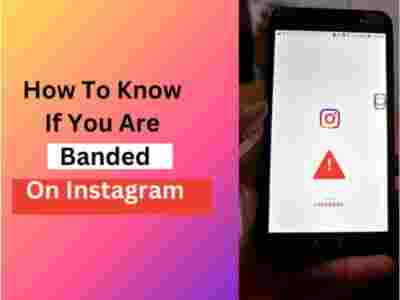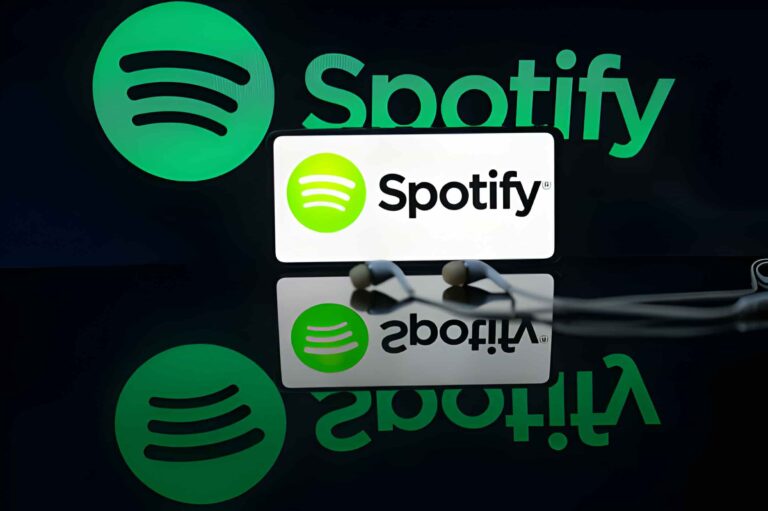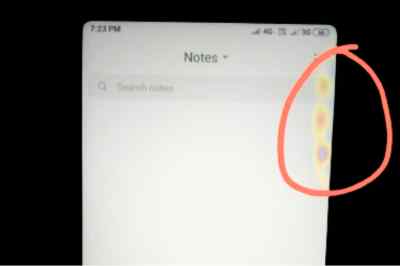Fixes of “Your noCAPTCHA User Response Code is Missing or Invalid”
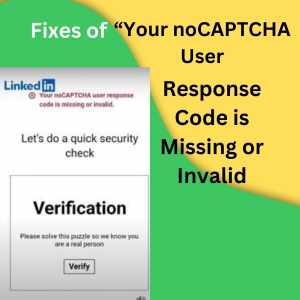
Are you having trouble logging into your LinkedIn account because of an error message that says ‘Your noCAPTCHA User Response Code is Missing or Invalid’? I know how frustrating this can be but You’re not alone – It’s a common issue that many users have faced.
when you attempt to log in to your LinkedIn account it gives you to solve a puzzle task to verify yourself as a human, but Even after solving the puzzle, the error message still shows up, preventing users from accessing their LinkedIn account or creating a new account. In this article, we’ll give you a step-by-step solution that will help you resolve the issue.
Table of Contents
Immediate steps to take when you encounter this issue:
- Clear your browser’s cache and cookies and try logging in again.
- Make sure your browser is updated to the latest version and supports cookies and JavaScript.
- Try using a different browser or device to log into LinkedIn.
- Disable any browser extensions or plugins that could interfere with noCAPTCHA, such as ad blockers, VPNs, or security tools.
If none of the above solutions work, follow the below steps to eliminate this issue.
Fixes of ‘Your noCAPTCHA User Response Code is Missing or Invalid :
- Go to the LinkedIn website and click on the ‘Sign in’ button at the top right corner of the page.
- Click the ‘Forgot password link below the ‘Sign in’ button.
- Enter the email address or phone number associated with your LinkedIn account and click on the ‘reset password’ button.
- LinkedIn will send you a verification code to the email address or phone number you provided.
- Enter the verification code in the space provided and click on the ‘Verify’ button.
- Once your account is verified, you will be directed to the choose new password’ page. Enter your new password in the space provided and click the ‘submit’ button.
- Access your LinkedIn account.
if you are experiencing this issue when trying to create a new LinkedIn account. avoid signing up with your Google account. Instead, use your email and password to sign up. so you will not encounter this issue again. a few days back when I was also trying to sign up with my Google account I faced this annoying issue.
I have tried many methods but nothing has worked for me. lastly, I try to sign up with my email and password. Immediately ‘Your noCAPTCHA User Response Code is Missing or Invalid’ issue was solved and I created my LinkedIn account.
* Important: If you still facing the error after trying this method, you need contact to LinkedIn customer support for assistance. They will verify and assist you with the recommended steps to help you resolve the issue.
What is noCAPTCHA?
LinkedIn uses a security feature called noCAPTCHA to stop bots and spammers from creating fake accounts or causing trouble on the platform. A CAPTCHA is a test that computers find hard to solve, but humans can manage. They usually involve identifying images, typing words, or clicking on checkboxes.
noCAPTCHA is different because it doesn’t use distorted images or text that are hard to read. Instead, it uses advanced techniques to check if the user is human or not. Usually, you just need to click a checkbox saying “I’m not a robot.” Sometimes, you might have to do more, like picking images that fit a certain category.
Why does LinkedIn use noCAPTCHA?
LinkedIn uses noCAPTCHA to protect its users and its reputation. This helps to prevent bots and spammers from accessing the network, which also reduces the risk of identity theft, phishing, and cyberattacks. By doing this, LinkedIn strives to maintain a professional and trusted platform for people to connect, learn, and grow.
conclusion :
It’s very irritating when we can’t access our LinkedIn account. I hope this guide will help you fix the “Your noCAPTCHA User Response Code is Missing or Invalid” error and you can access your LinkedIn account without any hassle.



![How To write Twitter Suspension Appeal [Copy And Paste Example]](https://technieland.com/wp-content/uploads/2024/04/Add-a-heading-2.png)